Eclipse CD8445E Bedienungshandbuch Seite 1
Stöbern Sie online oder laden Sie Bedienungshandbuch nach Auto-Medienempfänger Eclipse CD8445E herunter. Eclipse CD8445E Owner`s manual Benutzerhandbuch
- Seite / 212
- Inhaltsverzeichnis
- LESEZEICHEN




- OWNER'S MANUAL 1
- For your safety in using the 2
- Table of Contents 10
- Operating precautions 16
- About compact discs 17
- About cleaning a CD 19
- About Memory Sticks 20
- Names of controls and parts 23
- About ESN 24
- Memory Stick security) 25
- How to program the Key CD 26
- How to cancel the Key CD 27
- How to change the Key CD 28
- ● Note ● 29
- Eject the Memory Stick 31
- Button [6] 33
- [DISC] button [FUNC] button 33
- Basic operation 41
- Listening to CD 42
- Listening to MG Memory Stick 43
- Listening to the tuner 44
- Adjusting audio volume 45
- Switching audio control modes 46
- MID (MIDDLE) Mode 47
- TREB (TREBLE) Mode 47
- BAL (BALANCE) Mode 47
- FAD (FADER) Mode 47
- NON-F (NON-FADER) Mode 47
- [AUDIO CONTROL] button 48
- Enabling the loudness control 49
- Switching the motion picture 51
- Switching the brightness 52
- Blue/Red Blue/Green 53
- Blue/Amber 53
- All Green 53
- Disabling the display 54
- Importing DISP screens 55
- Type A Type B Type C 56
- Clock display on/off 62
- Setting the time 63
- Operation assist function 69
- Displaying a memo 70
- Setting a memo 70
- Deleting a memo 71
- How to operate the CD player 72
- Ejecting the disc 75
- Creating a title for a CD 76
- Displaying CD text 81
- About MP3/WMA 82
- ID3/WMA tags 83
- Format of discs 84
- File names 85
- Multi-sessions 85
- Playing MP3/WMA 85
- MP3/WMA playing time display 85
- Listening to MP3/WMA file 86
- Press the [4 SCAN] button 88
- Displaying title 90
- Ejecting the Memory Stick 94
- Recording on Memory Stick 95
- Insert the MG Memory Stick 96
- Setting sound quality 98
- Deleting recorded file 100
- How to operate the tuner 104
- Preset station scan 107
- Setting a station name 108
- Press the [RTN] button 109
- Deleting a station name 110
- AUTO mode and DX mode 111
- USA ASIA 112
- Ionosphere Ionosphere 113
- AM Radio Waves FM Radio Waves 113
- Multipath 114
- About Sound Adjustment Mode 115
- Position selector 116
- Parametric equalizer 116
- Gain can be varied 117
- Time Alignment 118
- Crossover 119
- Multi-harmonizer 120
- Non-fader phase 121
- Non-Fader output 121
- DSP Position 124
- X-OverNon-F Output 124
- Harmonizer 124
- Non-F Phase 124
- DSP Setting 125
- Crossover adjustment (X-Over) 128
- OFF Hi Low 129
- Non-Fader Output 130
- Time-Alignment X-OVER 131
- Low OFF Hi 132
- 12 435 76 133
- NORMAL SHARP SLOW 134
- 1~5 (Preset ch No.) 135
- Press the [SEL] button 136
- NO Dash Door 143
- Door Others 144
- Importing Sound Data 149
- (U.S.A. only) 151
- To use the AREA SHOT function 152
- Map data 153
- Reading the AREA SHOT data 154
- Changing the AREA SHOT mode 156
- Using the AREA SHOT mode 157
- Press the [DISP] button 159
- Display Arrows 161
- How to use the remote control 162
- Turning the power on/off 163
- Adjusting the audio volume 163
- Tuner Disc AUXMemory Stick 164
- How to play CDs 165
- Press the [ TRACK ] button 166
- Press the [ DISC ] button 166
- How to play MP3/WMA 167
- Replacing the battery 168
- Listening to a CD 170
- Fast Forward/Rewind 171
- Press the [5 RPT] button 172
- Press the [6 RAND] button 172
- Specifying a CD to play 173
- About HD Radio 174
- Tuning to a station 175
- [DISP] button [RTN] button 179
- [FUNC] button [SEL] button 179
- About SIRIUS satellite radio 181
- Selecting the radio mode 182
- Selecting a channel 182
- [ ] button 183
- [SEL] button 183
- Press the button [5] 184
- Preset channel scan 186
- Low Mid-Low Mid Hi 188
- User Registration Key display 189
- If you have a question: 190
- Specifications 195
- <MEMORY STICK SECTION> 196
- <AUDIO AMPLIFIER> 196
- Loudness 196
- Before installation 197
- Mounting instruction 198
- (refer to Page 204) 201
- 2) CD8445 + GPS105 + VRM803 205
- IMPORTANT 211
- CUSTOMER NOTICE 212
Inhaltsverzeichnis
OWNER'S MANUALWe appreciate your purchase of this receiver.Please read through this manual for correct operation.We suggest that after reading it
10Table of ContentsOperating precautions... 16Notes on operation...
100How to operate the Memory Stick playerDeleting recorded fileThe recorded files being played back can be deleted.Press the [FUNC] button for less th
101How to operate the Memory Stick playerVIITurn the [SEL] button to select the file to be deleted.Press the [SEL] button.A message confirming file de
102How to operate the Memory Stick playerFormatting MG Memory Stick (quick format)MG memory stick can be formatted.Press the [FUNC] button for less th
103How to operate the Memory Stick playerVIIPress the [FUNC] or [RTN] button to exit function mode.● Do not turn off the power or the ignition switch
104How to operate the tunerHow to operate the tunerFirst, press the [FM AM] button to start tuner operation. There are automatic and manual methods fo
105How to operate the tunerVIIIEntering stations into memory automatically (The automatic preset mode: ASM)Press the [FM AM] button for less than one
106How to operate the tunerManually setting stations into memoryThis section covers the setting of stations in memory under the numberedbuttons.Press
107How to operate the tunerVIIIPreset station scanThis function enables reception of all the stations in the preset buttons forfive seconds each.Press
108How to operate the tunerSetting a station nameStation name settings can be changed.Press the [FUNC] button for less than one second whilein the tun
109How to operate the tunerVIIITurn the [SEL] button to the left or right to selectcharacters and press the [SEL] button.Turn to the right: Advances
11Enabling the loudness control... 49Making changes with Display A
110How to operate the tunerDeleting a station namePress the [FUNC] button for less than one second whilein the tuner mode.The function mode is activat
111How to operate the tunerVIIIChanging the reception sensitivity for automatic scanningThe deck lets you select the reception sensitivity to be used
112How to operate the tunerChanging the radio band locationThe location for the radio bands used between the North American regionand the Asia/Austral
113How to operate the tunerVIIIFM reception characteristicsIn general, FM has much better tonal quality than AM. However, FM and FMstereo reception en
114How to operate the tunerReception area of FM broadcastsA home receiver can catch weak FM stereo signals through the useof a tall, directional or ul
115How to operate the Sound Adjustment ModeIXHow to operate the Sound Adjustment ModeAbout Sound Adjustment ModeThis deck is equipped with two differe
116How to operate the Sound Adjustment ModePosition selectorWhen the position of the listener's seat is selected, the time takenfor the sound to
117How to operate the Sound Adjustment ModeIXAn "equalizer" is a function that corrects these peaks and dips inorder to flatten the frequenc
118How to operate the Sound Adjustment ModeTime AlignmentWith vehicle audio systems, the installation position of the speakersand the position of the
119How to operate the Sound Adjustment ModeIXCrossoverThe frequency band that is stored by audio media such as CDs is afairly wide range from 20 Hz to
12Listening to MP3/WMA file...86Advancing to the next track (
120How to operate the Sound Adjustment Mode● A low-pass filter (LPF) is a filter that cuts out frequencies that arehigher than the specified frequency
121How to operate the Sound Adjustment ModeIXNon-fader phaseThe sounds that are output from woofers include sounds that are inthe same frequency range
122How to operate the Sound Adjustment Mode● Automatic parametric equalizer (Advance Mode Only)This can be used to automatically correct distortion in
123How to operate the Sound Adjustment ModeIX● Time alignment and crossover adjustmentOther adjustments besides adjustment of this deck can be carried
124How to operate the Sound Adjustment ModeOperations during Normal ModePress the [SOUND] button.The mode will change to sound adjustment mode (normal
125How to operate the Sound Adjustment ModeIXDSP SettingThe DSP feature adds reverberations to simulate ambience indifferent types of surroundings (ro
126How to operate the Sound Adjustment ModePosition selector setting (POSITION)When the position of the listener's seat is selected, the time tak
127How to operate the Sound Adjustment ModeIXNon-fader phase selection (Non-F Phase)The merging of sound between the front and rear speakers and thewo
128How to operate the Sound Adjustment ModeCrossover adjustment (X-Over)The frequencies for the front and rear speaker high-pass filter (HPF)and woofe
129How to operate the Sound Adjustment ModeIXMulti-harmonizer settings (Harmonizer)This function uses harmonic synthesis to restore the high-frequency
13Parametric equalizer...116Time Alignment...
130How to operate the Sound Adjustment ModeNon-Fader OutputNon-Fader Output can be stereo or mono. Select the method thatmatches the output method for
131How to operate the Sound Adjustment ModeIXOperations during Advance ModePress the [SOUND] button.The mode will switch to sound adjustment mode (nor
132How to operate the Sound Adjustment ModeSRS Circle Surround II (CS II)The system achieves surround sound by combining SRS TruBass,which uses the di
133How to operate the Sound Adjustment ModeIXParametric equalizer adjustment (PEQ)The parametric equalizer adjusts 7 frequency bands.Turn the [SEL] bu
134How to operate the Sound Adjustment ModePress the [6] button to select the Q curve pattern.Each time the button is pressed, the Q curve changes in
135How to operate the Sound Adjustment ModeIXSelecting an equalizer mode from memoryPress a preset button to select the equalizer mode set in memoryfo
136How to operate the Sound Adjustment ModeMeasuring/display frequency characteristicFrequency characteristics inside the vehicle can be measured andd
137How to operate the Sound Adjustment ModeIXPress the [AUDIO CONTROL] button for less thantwo seconds. After pushing the button, a 10-second countdow
138How to operate the Sound Adjustment ModePress the [RTN] button. At this time, other adjustments can also be made in advancemode.Press the [SOUND] o
139How to operate the Sound Adjustment ModeIXSimplified time alignment settings (Time Alignment)This function corrects the position characteristics an
14Switching playback modes...164How to play the tuner ...
140How to operate the Sound Adjustment ModePosition selector setting (Position)When the position of the listener's seat is selected, the time tak
141How to operate the Sound Adjustment ModeIXSelecting the type of vehicle (Car Type)You can select the time alignment settings to match your vehiclef
142How to operate the Sound Adjustment ModeTurn the [SEL] button to select the setting item.When the button is turned, the setting item changes in the
143How to operate the Sound Adjustment ModeIXTweeter settings (Tweeter)You can select the tweeter installation location and whether or not atweeter is
144How to operate the Sound Adjustment ModeRear speaker position selection (Rear SP)You can select the rear speaker installation location, allowing yo
145How to operate the Sound Adjustment ModeIXCrossover adjustment (X-Over)The frequencies for the front and rear speaker high-pass filter (HPF)and woo
146How to operate the Sound Adjustment ModeMulti-harmonizer settings (Harmonizer)This function uses harmonic synthesis to restore the high-frequencyco
147How to operate the Sound Adjustment ModeIXNon-fader phase selection (Non-F Phase)The merging of sound between the front and rear speakers and thewo
148How to operate the Sound Adjustment ModeNon-Fader OutputNon-Fader Output can be stereo or mono. Select the method thatmatches the output method for
149How to operate the Sound Adjustment ModeIXImporting Sound DataSound data adjusted by the E-iSERV website can be downloaded toa CD-R or a Memory Sti
15Manually setting channels into memory ...185Preset channel scan ...
150How to operate the Sound Adjustment ModePress the [RTN] button. At this time, other adjustments can also be made in advancemode.Press the [SOUND] o
151How to operate the AREA SHOT function (U.S.A. only)XHow to operate the AREA SHOT function (U.S.A. only)About the AREA SHOTUsing AREA SHOT function,
152How to operate the AREA SHOT function (U.S.A. only)To use the AREA SHOT functionIn order to use AREA SHOT, driving instructions such as the directi
153How to operate the AREA SHOT function (U.S.A. only)XMap dataThe map data used by the deck was created based on informationprovided by Tele Atlas an
154How to operate the AREA SHOT function (U.S.A. only)Reading the AREA SHOT dataThe AREA SHOT data that has been downloaded from E-iSERV (website) to
155How to operate the AREA SHOT function (U.S.A. only)XTurn the [SEL] button to select the saving file.The selection file name is highlighted.Press th
156How to operate the AREA SHOT function (U.S.A. only)Changing the AREA SHOT modePress the [MUTE] button for more than one second.Guidance point maps,
157How to operate the AREA SHOT function (U.S.A. only)XUsing the AREA SHOT modeBy manually switching between guidance points, both previous and nextgu
158How to operate the AREA SHOT function (U.S.A. only)Switching between guidance pointsAfter passing each location described in the guidance, it isnec
159How to operate the AREA SHOT function (U.S.A. only)XRe-scrolling through text informationText information including intersection street names and t
16Operating precautionsOperating precautions<Your CD8445 will perform well over a long period of time through correct handlingand care.>Notes on
160How to operate the AREA SHOT function (U.S.A. only)Changing AREA SHOT screensPress the [RTN] button.In the AREA SHOT mode, the audio screen can be
161How to operate the AREA SHOT function (U.S.A. only)XDisplay ArrowsArrows for indicating turn directions are displayed as follows.Depending on drivi
162How to use the remote controlHow to use the remote controlPrecautions in use of the remote control● Be careful when handling the control, especiall
163How to use the remote controlXITurning the power on/offWhen the power is turned on, the state used when the power was turnedoff such as CD and tune
164How to use the remote controlSwitching playback modesPress the [MODE] button.Press the button to switch modes in the following sequence:How to play
165How to use the remote controlXISelecting a station (manually or automatically)A short press of the button will allow manual station tuning. Pressin
166How to use the remote controlAdvancing to the next track or returning to the beginning of the track being playedPress the [ TRACK ] button.[ ] butt
167How to use the remote controlXIHow to play MP3/WMASwitching disc modesPress the [DISC] buton.The disc mode is activated.Press the [BAND] or [DISC]
168How to use the remote controlReplacing the batteryUse two AAA size batteries.Remove the back cover of the remote control unit bygently pressing and
169How to use the remote controlXI● Be extremely careful not to swallow the battery.● The battery life is approximately one year. If the remote contr
17Operating precautionsIAbout compact discs● The signal recorded on a compact disc is read by a laser beam, so nothingtouches the disc surface. A scra
170How to operate the receiver with an optional CD changer connectedHow to operate the receiver with an optional CD changer connectedThis section cove
171How to operate the receiver with an optional CD changer connectedXIIFast Forward/RewindFast forward or rewind the song currently being played.Press
172How to operate the receiver with an optional CD changer connectedRepeating the same track (REPEAT)Press the [5 RPT] button.Pressing on the button f
173How to operate the receiver with an optional CD changer connectedXIISkipping to the next or previous CDPress button [1 ] or [2 ]. Button [1 ]: S
174How to operate the tuner with an optional HD Radio tuner connected (U.S.A. only)How to operate the tuner with an optional HD Radio tuner connected
175How to operate the tuner with an optional HD Radio tuner connected (U.S.A. only)XIIIFirst, press the [FM AM] button to start tuner operation. There
176How to operate the tuner with an optional HD Radio tuner connected (U.S.A. only)Entering stations into memory automatically (The automatic preset m
177How to operate the tuner with an optional HD Radio tuner connected (U.S.A. only)XIIIManually setting stations into memoryThis section covers the se
178How to operate the tuner with an optional HD Radio tuner connected (U.S.A. only)Preset station scanThis function enables reception of all the stati
179How to operate the tuner with an optional HD Radio tuner connected (U.S.A. only)XIIISwitching between displays when receiving HD RadioDuring digita
18Operating precautions● You may notice that some brand newdiscs are rough around the centerhole or outside edge. Remove therough edges with the side
180How to operate the tuner with an optional HD Radio tuner connected (U.S.A. only)Turn the [SEL] button to select AUTO or OFF.The selected item will
181How to operate the tuner with an optional SIRIUS satellite radio tuner connected (U.S.A. only)XIVHow to operate the tuner with an optional SIRIUS s
182How to operate the tuner with an optional SIRIUS satellite radio tuner connected (U.S.A. only)The receiver will accept up to 24 stations in memory.
183How to operate the tuner with an optional SIRIUS satellite radio tuner connected (U.S.A. only)XIVCategory selectionThe channel can be selected from
184How to operate the tuner with an optional SIRIUS satellite radio tuner connected (U.S.A. only)Press the buttons [1], [2] and [3] to select the chan
185How to operate the tuner with an optional SIRIUS satellite radio tuner connected (U.S.A. only)XIVManually setting channels into memoryThis section
186How to operate the tuner with an optional SIRIUS satellite radio tuner connected (U.S.A. only)Preset channel scanThis function enables reception of
187OthersXVOthersConnecting portable audio players to the AUX jackUse a commonly available accessory cord with the RCA connector toconnect a portable
188OthersChanging auxiliary input sensitivityThe sensitivity of the auxiliary mode can be changed.Press the [FUNC] button for less than one second.The
189OthersXVUser Registration Key displayUser Registration Key is your CD8445's unique ID. In order to use theECLIPSE website (E-iSERV), a 16-digi
19Operating precautionsI● Do not use a CD with glue or remnantsof adhesive tape or labels. They maycause the CD to get stuck inside ordamage the deck.
190If you have a question:If you have a question:First check the item mentioned below before attempting to troubleshootproblems.If a problem occurs, f
191If you have a question:XVIDisplayed information (for troubleshooting)The information listed in the chart below is displayed to show the status ofth
192If you have a question:MSINFO 5 YOU TRIED TO RECORD MORE THAN THE MAXIMUM NUMBER OF TRACKS (400) ONTO A MG MEMORY STICKDelete some of the MG Memory
193If you have a question:XVIMode Problem CausesRemedial action to takeRefer to pageCommon to allDead or weak soundIs the volume control up sufficient
194If you have a question:Mode Problem CausesRemedial action to takeRefer to pageCDThe disc cannot be inserted.The disc is ejected as soon as it is in
195SpecificationsXVIISpecifications<GENERAL><FM TUNER><AM TUNER><CD SECTION>Power Supply 14.4V DC (11-16V)Current Drain 3ADime
196Specifications<MEMORY STICK SECTION><AUDIO AMPLIFIER>Frequency Response 20Hz~20kHz ±3dBS/N Ratio (A-weighted) 100dBTotal Harmonic Dist
197Before installationXVIIIBefore installationComponentsInstallation angleIn order to maintain proper functioning, install the unit within an angle of
198Mounting instruction Mounting instructionMounting the main unit–If installing the main unit by the mounting sleeve–Insert the mounting sleeve into
199Mounting instructionXIXMount the stud bolt to the main unit.Insert the main unit into the mounting sleeve until itlocks in place.Fasten the rear of
2For your safety in using the CD8445Warnings and caution signs, illustrated below, are posted throughout this manual aswell as on the CD8445. They sho
20Operating precautionsAbout Memory Sticks● Do not store Memory Sticks in places that are subject tostatic electricity and electrical interference, ot
200Mounting instruction –If installing the main unit by the side brackets of the vehicle–Remove the pockets and any other accessories from thecenter c
201Mounting instructionXIXNames of lead wires and destinations (refer to Page 204)● Caution ●Never connect the power supply to the speaker leads, oth
202Mounting instruction 12 AUX in terminals Connect to an external voice output terminal.If the microphone for measuring frequency characteristics is
203Mounting instructionXIXSystemCD8445CD8445CD8445CD8445 21010GPS105GPS UNITVRM803MICROPHONECD8445HDR105HD RADIO TUNERVRM803MICROPHONEVRM803MICROPHONE
204Mounting instruction 1) CD8445 Receiver, used aloneCautionNever connect the power supply to the speaker leads, otherwise it causes damage to the ma
205Mounting instructionXIX2) CD8445 + GPS105 + VRM803CautionNever connect the power supply to the speaker leads, otherwise it causes damage to the mai
206Mounting instruction 3) CD8445 + CH3083 + CH3083 + VRM803 + Power AmplifierCautionNever connect the power supply to the speaker leads, otherwise it
207Mounting instructionXIX4) CD8445 + HDR105 + CH3083 + VRM803 + Power AmpliferCautionNever connect power supply to the speaker leads, otherwise it ca
208Mounting instruction 5) CD8445 + CH3083 + 21010 + VRM803 + Power AmplifierCautionNever connect the power supply to the speaker leads, otherwise it
209How to contact customer serviceXXHow to contact customer serviceShould the product require service, please contact your nearest Eclipsedealer.<U
21Operating precautionsI● MG Memory Stick supplied is not formatted. MG MemoryStick must be formatted prior to use. Refer to"Formatting MG Memory
210How to contact customer service<KOREA>Transpectra Co., LTD.115-16 nonhyun dong kangnam ku Seoul, Korea.Phone: 02-540-4595Fax: 02-2-540-4666HY
IMPORTANTRECORD YOUR “KEY CD”OR “MEMORY STICK(SECURITY CODE)”HERE…STORE YOUR “KEY CD”OR “MEMORY STICK(SECURITY CODE)”ALONG WITH YOUROWNER’S MANUAL. 21
www.eclipse-web.comFUJITSU TEN LIMITEDContact:FUJITSU TEN CORP. OF AMERICA19600 So. Vermont Avenue, Torrance, CA 90502 Call:800-233-ECLIPSE"ECLI
22Operating precautionsAbout cleaning the Memory Sticks● In order to maintain good audio performance fromMemory Sticks, periodically wipe the cartridg
23Names of controls and partsIINames of controls and partsFront view*: Double function button ➞ "MUTE" & "AREA SHOT" functions
24ESN security operating procedureESN security operating procedureAbout ESNThis deck is equipped with ESN (ECLIPSE Security Network). A pre-registered
25ESN security operating procedureIIIHow to switch the security type (Key CD security/Memory Stick security)You can switch the type of security being
26ESN security operating procedureHow to operate the ESN (Key CD) securityHow to program the Key CDCheck that the unit is in standby.Press and hold th
27ESN security operating procedureIIIHow to cancel the Key CDCheck that the unit is in standby.Press and hold the [FUNC] button, then button [6],and h
28ESN security operating procedureHow to change the Key CDFirst, cancel the existing Key CD.Refer to "How to cancel the key CD".Next, progra
29ESN security operating procedureIIIWhat happens if an incorrect CD is inserted?After the 5th incorrect attempt, the display reads[HELP] for five sec
3Warning● Do not modify this system for use other than that specifiedherein. Also, do not deviate from the installation proceduresdescribed herein; Ec
30ESN security operating procedureHow to operate the ESN (Memory Stick) securityHow to record a security code Check that the unit is in standby.Press
31ESN security operating procedureIIIPress the [FUNC] button for more than one second. The security code is registered in the deck and security is set
32ESN security operating procedureHow to cancel the Memory Stick securityThe security function can be canceled when the security code thathas been rec
33ESN security operating procedureIIICanceling the security function using a Memory StickCheck that the unit is in standby.Press and hold the [FUNC] b
34ESN security operating procedureHow to change the Memory StickYou can change the Memory Stick and security code that have beenrecorded by the deck t
35ESN security operating procedureIIIHow to resume normal operation (ESN security lock out)If power is disconnected while ESN security is active (a se
36ESN security operating procedurePress the [FUNC] button for more than one second.If the security code matches the code recorded by the deck,[OK] wil
37ESN security operating procedureIIIIf the contents recorded in the Memory Stick matchthe information recorded by the deck, [OK] willappear on the di
38ESN security operating procedureHow to operate the ACC securityACC security involves using Memory Stick security to record a securitycode, and then
39ESN security operating procedureIIIHow to turn the security indicator on/offOnce ESN security is activated, the indicator flashes whenever thevehicl
4Warning● To avoid equipment and vehicle damage, including fire, neversupply power to installed equipment in a way which will overloadthe capacity of
40ESN security operating procedureHow to read the Electronic Serial NumberCheck that the unit is in standby.Press and hold the [FUNC] button, then but
41Basic operationIVBasic operationThis section covers basic operating procedures. For additional details,please refer to the sections on specific func
42Basic operationListening to CDPress the [OPEN] or [CD ] button.The front panel opens.Insert a CD into the disc slot, label side up.The CD will immed
43Basic operationIVListening to MG Memory StickPress the [OPEN] or [CD ] button.The front panel opens.Insert a MG Memory Stick into the Memory Stick s
44Basic operationListening to the tunerPress the [FM AM] button.This will turn the tuner on.Press the [FM AM] button for less than one second toswitch
45Basic operationIVAdjusting audio volumeTurn the [AUDIO CONTROL] button to the left or right.Turn to the right: Increases the volume.Turn to the left
46Basic operationSwitching audio control modesVarious audio control modes may be fine-tuned using this procedure.Press the [AUDIO CONTROL] button for
47Basic operationIVMID (MIDDLE) ModeAdjusts middle level. Mid mode can be adjusted for each source(CDP/CDC, FM and AM and Memory stick player).Turn th
48Basic operationSVC (Source Volume Control) ModeYou can set different volume levels for each audio mode. Thevolume for the initial FM mode (default v
49Basic operationIVTurn the [AUDIO CONTROL] button to the left or right.Turn to the right:Increases the SVC setting level.Turn to the left:Decreases t
5Warning● Do not use when it is broken (the screen is not lit or no soundcomes out). Accidents, fires or shocks may result. ● Always replace fuses wit
50Basic operationMaking changes with Display Adjustment ModeThis mode lets you adjust the display brightness, change the buttonillumination color and
51Basic operationIVSwitching the motion pictureYou can select a moving picture screen that is already available inthe deck and show it on the display.
52Basic operationSwitching the brightnessAdjust the display brightness to the best level.Turn the [SEL] button to select Bright.The selected item will
53Basic operationIVChanging illumination colorYou can change the button illumination color in the following way.Turn the [SEL] button to select ILL.Th
54Basic operationDisabling the displayYou can turn the display on and off in the following way.Turn the [SEL] button to select Disp ON/OFF.The selecte
55Basic operationIVImporting DISP screensMoving picture screens provided by the ECLIPSE website (E-iSERV) can be downloaded and used instead of pre-se
56Basic operationTurn the [SEL] button to select Disp Data.The selected item will be highlighted.Press the [SEL] button.The Disp Data mode is activate
57Basic operationIVPress the [SEL] button.This begins importing the data into the deck. If the data hasalready been imported, the data will be overwri
58Basic operationDisplaying Amplifier Status (E-AMP DISP)If a DSP Amp is connected, the status of the DSP amp will bedisplayed.Turn the [SEL] button t
59Basic operationIVMaking changes with Function ModeA variety of settings can be changed.Press the [FUNC] button for less than one second.The function
6Caution● Wiring and installing this equipment requires expertise andexperience. Professional installation is recommended. Consultwith your dealer o
60Basic operation*5: This setting can only be chosen when HD radio reception isavailable.(Refer to page 179 for details on HD Radio operation.)*6: Ref
61Basic operationIVDisabling the guide tone feature (for button operation)The receiver is set at the factory to emit a beep tone in response tobutton
62Basic operationClock display on/offSwitches the clock display to ON/OFF.Turn the [SEL] button to select Clock.The selected item will be highlighted.
63Basic operationIVSetting the timeThis receiver uses the 12-hour display notation.Turn the [SEL] button to select Clock Adjust.The selected item will
64Basic operationSwitching demonstration screen displayYou can set the demonstration screen display to appear or notappear when the power is turned on
65Basic operationIVSetting the steering switch function (U.S.A. only)The vehicle’s factory loaded steering switch becomes inoperablewhen the CD8445 is
66Basic operationReading steering switch dataThe steering switch data that has been downloaded from E-iSERV(website) to a Memory Stick or CD-R can be
67Basic operationIVPress the [RTN] button. At this time, other adjustments can also be made in function mode.Press the [FUNC] or [RTN] button to exit
68Basic operationCompatibility with various switchesThe compatibility of the deck's various modes and the steeringswitches installed on your vehi
69Basic operationIVOthersOperation assist functionIn display adjustment mode, function mode and sound adjustmentmode, the screen displays help to guid
7Caution● Avoid hot surfaces when wiring equipment. High temperaturesmay damage wiring, causing shorts, arcing and fires.● When changing the installa
70Basic operationDisplaying a memoIf memos have been set, a memo recorded corresponding to anumber button [1] to [5] appears on the screen when the nu
71Basic operationIVTurn the [SEL] button to the left or right to selectcharacters.Turn to the right: Advances the character forward in its type.Turn t
72How to operate the CD playerHow to operate the CD playerFirst press the [DISC MS] button for less than one second to switch to thedisc mode. It is a
73How to operate the CD playerVAdvancing to the next track or returning to the beginning of the track being playedTurn the [SEL] button to the left or
74How to operate the CD playerRepeating the same track (REPEAT)Press the [5 RPT] button to repeat the track beingplayed.To cancel, press the [5 RPT] b
75How to operate the CD playerVEjecting the discPress the [CD ] button.The front panel opens and the disc is ejected.Remove the disc and press the [CD
76How to operate the CD playerCreating a title for a CDA CD title may be created, attached and displayed for your discs. Ifexternal CD changers are co
77How to operate the CD playerVTurn the [SEL] button to the left or right to selectcharacters.Turn to the right: Advances the character forward in its
78How to operate the CD playerChanging a previously set titleIf external CD changers are connected, a previously set title for a CD willbe changed in
79How to operate the CD playerVTurn the [SEL] button to the left or right to selectcharacters.Turn to the right: Advances the character forward in its
8Caution● Do not short, disassemble or heat the batteries, or place them infire or water. Fire and injuries may result from battery rupture andleakage
80How to operate the CD playerDeleting a previously created titleIf external CD changers are connected, a previously created title for a CDwill be del
81How to operate the CD playerVDisplaying CD textOnly the built-in CD player supports CD TEXT. It can not be displayed withthe optional CD changer. If
82How to operate the MP3/WMA playerHow to operate the MP3/WMA playerAbout MP3/WMAWhat is MP3/WMA?MP3 (MPEG Audio Layer III) is a standard format for a
83How to operate the MP3/WMA playerVIID3/WMA tagsMP3/WMA files have an "ID3/WMA Tag" that allows input ofinformation so that data such as so
84How to operate the MP3/WMA playerFormat of discsThe format of discs to be used must be ISO9660 Level 1 or Level 2.Control items for this standard ar
85How to operate the MP3/WMA playerVIFile namesOnly files with the MP3/WMA file extension ".mp3", ".wma" can berecognized as MP3/W
86How to operate the MP3/WMA playerListening to MP3/WMA filePress the [DISC MS] button for less than one second toswitch to the CD player mode.This st
87How to operate the MP3/WMA playerVIAdvancing to the next track (file) or returning to the beginning of the track (file) being playedTurn the [SEL] b
88How to operate the MP3/WMA playerPlaying the beginning of files (SCAN)Press the [4 SCAN] button.Press the button briefly to play just the first 10 s
89How to operate the MP3/WMA playerVIPlaying files in random order (RANDOM)Press the [6 RAND] button.Press the button briefly to randomly play the fil
9Table of ContentsOperating precautions... 16Names of controls and parts...
90How to operate the MP3/WMA playerDisplaying titlePress the [DISP] button for more than one second.Each time the button is pressed, the following wil
91How to operate the Memory Stick playerVIIHow to operate the Memory Stick playerMusic data recorded on "MG Memory Stick" with ATRAC3 (an au
92How to operate the Memory Stick playerAdvancing to the next track or returning to the beginning of the track being playedTurn the [SEL] button to th
93How to operate the Memory Stick playerVIIRepeating the same track (REPEAT)Press the [5 RPT] button to repeat the track beingplayed.To cancel, press
94How to operate the Memory Stick playerEjecting the Memory StickPress the [OPEN] button.The front panel opens.Eject the Memory Stick.Lightly press th
95How to operate the Memory Stick playerVIIRecording on Memory StickUsing ATRAC3 audio compression technology, this deck compresses themusic data play
96How to operate the Memory Stick playerInsert the MG Memory Stick.When attempting to record from a CD, make sure to insert the CD.When attempting to
97How to operate the Memory Stick playerVIISelecting tracks to be recordedThe track to be recorded can be selected.Press the [FUNC] button for less th
98How to operate the Memory Stick playerSetting sound qualityThe recording sound quality (the recording bit rate) can be set. Therecording bit rate ma
99How to operate the Memory Stick playerVIITurn the [SEL] button to select 66kbps, 105kbps or132kbps.The selection item is highlighted.Press the [SEL]
Weitere Dokumente für Auto-Medienempfänger Eclipse CD8445E
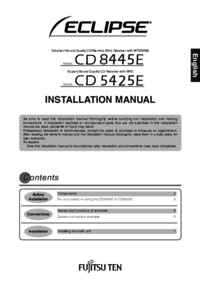



 (8 Seiten)
(8 Seiten) (32 Seiten)
(32 Seiten)







Kommentare zu diesen Handbüchern